تحويلة 10 داتا من ال جي الى سامسونج بالكابل
CONVERT 10 DATA FROM LG TO SAMSUNG CABLE
Well, if you are also going through a similar situation about data transfer, then you have come to the right place. Whenever we get a new phone, the first thing we do is the transfer of our important files. Recently, when I got a new Samsung, I wanted to transfer contacts from LG to Samsung as well that got me looking for various options. The good news is that with the help of a reliable LG to Samsung transfer app, you can meet your requirements pretty easily. In this post, I’m going to teach you how to transfer data from LG to Samsung in 3 different ways.
The easiest way to transfer from LG to Samsung all kinds of data is by using MobileTrans – Phone Transfer. The LG to Samsung transfer app can move all your files with just a single click. Apart from Android to Android, it can also move your data between Android and iOS as well. Presently, it supports 6000+ different smartphone models and all the major data types such as photos, videos, music, contacts, call logs, messages, notes, and so much more.
You can just select the type of data that you wish to move and start the transfer process. There is no need to root your phones or undergo any technical hassle. Here’s how you can transfer data from LG to Samsung using MobileTrans – Phone Transfer.
Step 1: Launch the Phone Transfer application
Firstly, install the MobileTrans – Phone Transfer application on your Windows or Mac and launch it. From its welcome screen, you can launch the “Phone Transfer” module of MobileTrans.
Step 2: Connect your LG and Samsung phones
Afterward, use working USB cables and connect both the devices to MobileTrans. Once both the devices would be detected by the application, they will be marked as either source or destination. You can use the Flip button to make sure that LG is the source and Samsung is the destination device.
Step 3: Transfer data from LG to Samsung
Simply select the type of data (like photos, contacts, messages, etc.) that you wish to move and click on the “Start” button. There is also an option to clear the existing data on the destination device before copying your files.
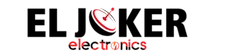
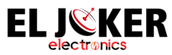






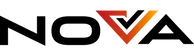


Reviews
There are no reviews yet.